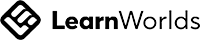1. Objective: Develop an app that generates art based on user input or transforms photos into artistic styles using AI.
2. Focus: Utilize pre-trained models for style transfer to create artistic images.
3. Tools: RunwayML, TensorFlow Lite, Style Transfer models.
1. Install Python: Ensure Python is installed on your system.
2. Set Up Virtual Environment: Create a virtual environment to manage dependencies.
3. Install Required Libraries: Install OpenCV, TensorFlow, and other necessary libraries.
Select Style Transfer Models: Use pre-trained models available on TensorFlow Hub or RunwayML.
Load Image: Use PIL to load and preprocess the input image.
Load Model and Apply Style: Use the pre-trained style transfer model to apply the artistic style to the content image.
Save the Resulting Image: Convert the stylized image back to a format that can be saved and displayed.
Develop a Simple Interface: Use a web framework (e.g., Flask) to create a user-friendly interface for uploading images and displaying results.
1. Test with Different Inputs: Use various images to test the style transfer functionality.
2. Collect Feedback: Gather feedback to improve the user experience and quality of the generated art.
1. Host the App: Deploy the web application on a cloud platform (e.g., AWS, Heroku).
2. Monitor and Update: Continuously monitor the app's performance and update the models and interface as needed.
1. Host the App: Deploy the app on a cloud platform (e.g., AWS, Heroku).
2. Monitor and Update: Continuously monitor the app's performance and update the model and information database as needed.